1. Find clearing doc number to reset
Find the clearing doc number to be reset:- Get started
- User menu path:
 Role ZSBM => Accounts Receivable=> Account => ZFBL5N - MIT Customer Line Items
Role ZSBM => Accounts Receivable=> Account => ZFBL5N - MIT Customer Line Items
- SAP fast path: /nZFBL5N
- User menu path:
- Select customer and line item type
- Enter Customer account (see table below for sponsor research customer range)
Acct group From To Size Type of record SPOL 8000000000 8099999999 10 Letter of credit sponsors SPON 8100000000 8999999999 10 New sponsors (since 9/97) SPOX 9930000000 9949999999 10 Existing (pre-SAP) sponsors
- Under Line Item Selection: Status, select Cleared items
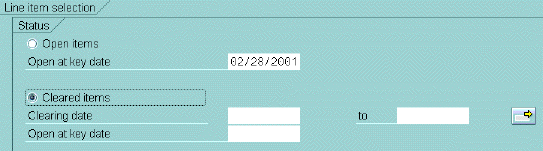
- Click on Execute
 The cleared line items are listed, as shown below.
The cleared line items are listed, as shown below.
- Enter Customer account (see table below for sponsor research customer range)
- Find clearing doc number:
- See Clrng doc column; write down 9-digit clearing doc # to reset, for example 101014566.
 Note: The Clrng Doc column shows which line items were cleared together, for example 101014566. Only clearing documents can be reset (not invoice line items).
Note: The Clrng Doc column shows which line items were cleared together, for example 101014566. Only clearing documents can be reset (not invoice line items). - Exit from MIT Customer line items
- From the line item list, click
 twice
twice
- From the line item list, click
2. Reset cleared items
- Get started
- User menu path: ZSBM => Accounts Receivable=> Document => FBRA - Reset Cleared Items
- SAP fast path: FBRA
- Select clearing document: Enter clearing doc # that you wrote down in step 1.
- From the Clearing menu on menu bar, select Reset cleared itemsA message says the "clearing (doc. number) reset".
3. Check what you've done
- Repeat step 1, this time selecting Open items.The invoice and associated credit should appear in the table of open items.
No comments:
Post a Comment
Note: Only a member of this blog may post a comment.